How to: Using captions and roles in tables
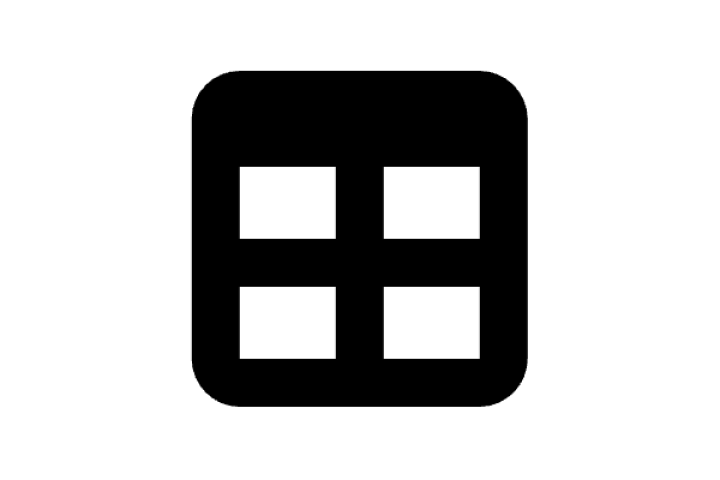
Use this guide when creating tables in CKEditor 5 that need stacked header sections. These instructions explain how to add titles and section headers correctly while avoiding the CKEditor bug that moves all header cells to the top.
1. Table Caption
The caption gives the table a clear title or label. Screen readers read it first, and it appears at the top. Place it directly after the opening table tag.
<table>
<caption>Table title (for example: Student Performance Summary)</caption>
...
</table>
2. Regular Header Row
The first header row defines your main column headings and sits in the table’s header section.
<thead>
<tr>
<th>Subject</th>
<th>Score</th>
</tr>
</thead>
3. Data Rows
Normal data rows go inside the body section of the table and use standard cells.
<tbody>
<tr>
<td>Math</td>
<td>80</td>
</tr>
</tbody>
4. Subheader Rows
CKEditor 5 moves header cells inside the body up to the top of the table. To create “header-like” rows inside the body, use normal cells with the attribute role="columnheader" for column headings or role="rowheader" for row headings.
<tr>
<td role="columnheader">Term 2</td>
<td role="columnheader">Results</td>
</tr>
<tr>
<td role="rowheader">Student A</td>
<td>85</td>
</tr>
5. Complete Example
<table>
<caption>h1</caption>
<thead>
<tr>
<th>h2</th>
<th>h3</th>
</tr>
</thead>
<tbody>
<tr>
<td>c1</td>
<td>c2</td>
</tr>
<tr>
<td role="columnheader">h4</td>
<td role="columnheader">h5</td>
</tr>
<tr>
<td role="rowheader">c3</td>
<td>c4</td>
</tr>
</tbody>
</table>
6. Quick Rules
7. Accessibility Reminder
- Captions are announced first by screen readers.
- Cells marked with
role="columnheader"are treated as column headers. - Cells marked with
role="rowheader"are treated as row headers. - Test navigation with keyboard and screen reader to confirm correct reading order.