Adding a social media link to the footer.
From the Dashboard navigate to the site settings you want to add the social media link to.
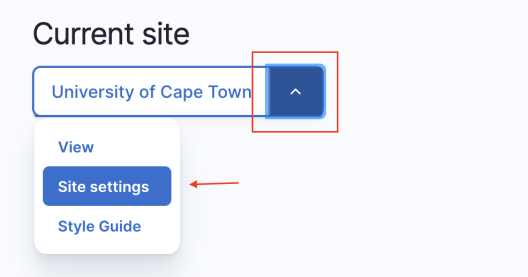
On Site settings screen navigate to Social media tab.

At the bottom of the list of social media links add a new social media link.
Select the one Social media options available and click "Add new social media link".
If the one you need is not available, check the custom options.

Click "Add new social media link", add your URL to the social media profile and click "Create social media link.


Edit or Remove a Social media link
On the Social media tab in the Site settings. Find the social media link you want to edit or remove.

- Edit: Click the edit button to update the URL and save your change by clicking "Update social media link" or cancel your change with the "Cancel" button.
- Remove: Click the "Remove" button and confirm the removal by click "Remove" again or cancel the removal by clicking the "Cancel" button.
Once done with adding, updating or removing social media links. Save your changes by clicking the "Save" button at the bottom of the Site settings page.