WYSIWYG Basic options
Subtitle: A text field to add a H2 Heading for the WYSIWYG's content.
Formatted text: The main content body of the WYSIWYG component, with a toolbar of formatting options. This field is required.
WYSIWYG Toolbar icons (from left to right)

- Full screen: Increases the size of the WYSIWYG to fill the browsers window
- Undo: Undo the last change made, reverting to the previous state
- Redo: Redo a change that was undone by Undo.
- Remove Format: Remove formatting of the highlighted content.
- Styles: Insert styled content blocks
- Heading: Make text a heading or paragraph.
- Insert code block: Insert a code text block to display code snippets.
- Bold: Bold text
- Italic: Make text italic
- Underline: Underline text
- Strikethrough: Add a strikethrough to text, e.g.
strikethrough - Superscript: Set text to be superscript, e.g. super
- Subscript: Set text to be superscript, e.g. sub
- Align Text: Align text left, center, right or justify
- Block Quote: Insert a styled block quote
- Unordered List (UL): Create an unordered list
- Ordered List (OL): Create an Order list
- Decrease indent: Decrease the indent step of the content
- Increase indent: Increase the indent step of the content
- Link: Link selected content
- Insert Media Library: Insert Media from Media Library
- Insert Media embed: Embed media, via URL
- HTML Include: Insert HTML Include
- Source: Toggle to view contents of the WYSIWYG as HTML or WYSIWYG
- Font Awesome: Insert Font Awesome icons.
- Insert special character: Insert special characters, e.g. ®
- Table: Insert Table
- Create div container: Creates/Inserts a HTML div element
- Insert Media embed: Embed media, via URL (duplicate)
- Show blocks: Toggle to show/hide outline of specific html elements.
Advanced options
Under the Advanced accordion on the WYSIWYG component you'll find the following fields.
Align: Aligns the add media on the selected side of the content within the WYSIWYG
Image: Add an image from the Media library to display alongside the WYWIYG’s content.
Enable pull-quote: Enable to display the text in the Quote textarea as a pull-quote, before the WYSIWYG's content.
Quote: Text to display in the pull-quote
Example of features from the WYSIWYG Component.
WYSIWYG Headings
H2 heading
H3 heading
H4 heading
H5 heading
H6 heading
unordered list
- List item level 1
- List item level 2
- List item level 3
- List item level 2
ordered list
- Normal
- List item 1
- List item 2
- List item 3
- List item 4
- Type a
- List item 1
- List item 2
- List item 3
- List item 4
- Type i
- List item 1
- List item 2
- List item 3
- List item 4
- Type A
- List item 1
- List item 2
- List item 3
- List item 4
- Type I
- List item 1
- List item 2
- List item 3
- List item 4
Text alignment
Left
Lorem ipsum dolor sit amet, consectetur adipiscing elit. Nulla ac lorem in quam accumsan aliquet. Nullam scelerisque mi porta mi laoreet, vitae elementum purus blandit. Fusce varius ultricies elit. Nunc non posuere dolor. Cras tempor purus sed lectus fringilla finibus.
Center
Lorem ipsum dolor sit amet, consectetur adipiscing elit. Nulla ac lorem in quam accumsan aliquet. Nullam scelerisque mi porta mi laoreet, vitae elementum purus blandit. Fusce varius ultricies elit. Nunc non posuere dolor. Cras tempor purus sed lectus fringilla finibus.
Right
Lorem ipsum dolor sit amet, consectetur adipiscing elit. Nulla ac lorem in quam accumsan aliquet. Nullam scelerisque mi porta mi laoreet, vitae elementum purus blandit. Fusce varius ultricies elit. Nunc non posuere dolor. Cras tempor purus sed lectus fringilla finibus.
Image media Display options




WYSIWYG Image media caption

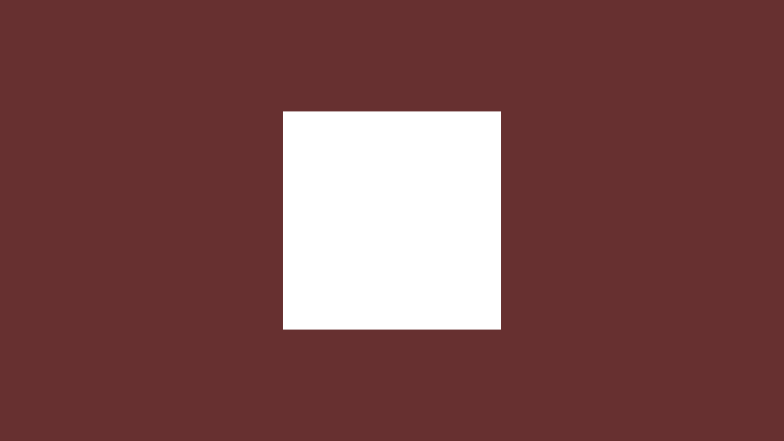
WYSIWYG Image media alignment

Image Media alignment set to right.
Nullam scelerisque mi porta mi laoreet, vitae elementum purus blandit. Fusce varius ultricies elit. Nunc non posuere dolor. Cras tempor purus sed lectus fringilla finibus.

Image Media alignment set to left.
Nullam scelerisque mi porta mi laoreet, vitae elementum purus blandit. Fusce varius ultricies elit. Nunc non posuere dolor. Cras tempor purus sed lectus fringilla finibus.

WYSIWYG | Advanced Image left

Nullam scelerisque mi porta mi laoreet, vitae elementum purus blandit. Fusce varius ultricies elit. Nunc non posuere dolor. Cras tempor purus sed lectus fringilla finibus.
WYSIWYG | Advanced Image right

Nullam scelerisque mi porta mi laoreet, vitae elementum purus blandit. Fusce varius ultricies elit. Nunc non posuere dolor. Cras tempor purus sed lectus fringilla finibus. Nullam scelerisque mi porta mi laoreet, vitae elementum purus blandit. Fusce varius ultricies elit. Nunc non posuere dolor. Cras tempor purus sed lectus fringilla finibus.
WYSWYG | Advanced pull-quote
Lorem ipsum dolor sit amet, consectetur adipiscing elit. Fusce varius ultricies elit.
Lorem ipsum dolor sit amet, consectetur adipiscing elit.