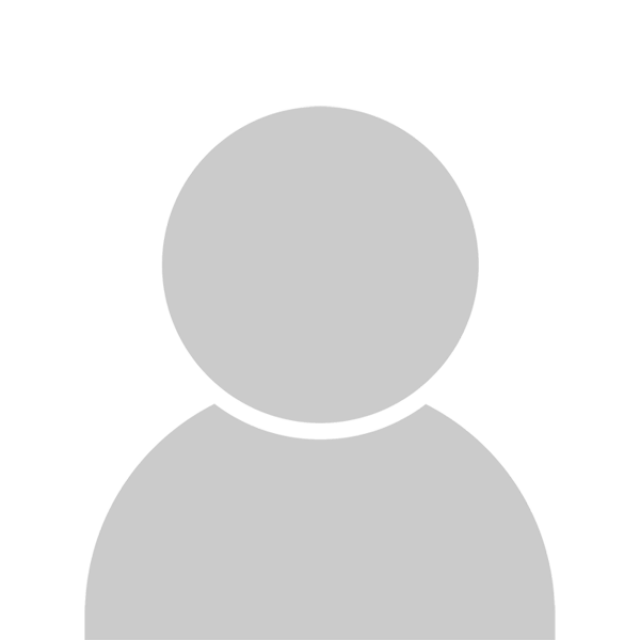Introduction
The Contact content type is used to capture an individual’s contact information. This could be a UCT employee or someone associated with the university.
Add a contact
- Log on to the Web CMS Dashboard and ensure that thesite you select is the Current site .
- Click the Content tab > Add content dropdown menu > Add Contact .
- Enter the following information in the Personal details tab:
- Add a new file: browse to upload an image of the contact and provide alternate text for the image.
- Title : select the title from the dropdown list, or other to specify a different title.
- First name
- Initials
- Surname: this is a required field.
- Enter the following information in the Personal details tab:
- Complete the following steps in the left side panel:
- Click Meta .
- Job title: specify the job title.
- Bio: enter information about the author.
- Faculty: select an option from the dropdown list, if applicable.
- Department: specify, if applicable.
- Tags : these keywords, separated by a comma, are used to describe and improve findability of your content. They are also taxonomy reference fields to group content from different categories. Multi-word phrases can be enclosed in inverted commas for precision ( g., “teaching and learning”) .
- Click Contact .
- Email: provide the contact’s email address, if available.
- Contact number(s): provide their contact numbers, if available.
- Click Add another item to provide additional contact number(s) .
- Click Location .
- Map: enter the iframe code from Google Maps.
- Address: Enter the physical address.
- Click Website & social .
- URL: provide a website URL to a personal blog or faculty or departmental website (e.g., http://www.facultyname.uct.ac.za ).
- Link text: hyperlinked text ( e.g., View website )
- Add a new or existing social media link :
- Add new social media link:
- Label: text that appears on the website (e.g., LinkedIn Profile )
- Social media link URL: points to the respective social media page.
- Click Create social media link.
- Add existing social media link:
- Social media link: start typing the link and select the applicable one from the list.
- Click Add social media link.
- Click Researcher (this applies to researchers only).
- Staff number: Enter the researcher’s staff number.
- Profile display:
- Default: This will only show the researcher’s title in Converis, while the rest of the information is from the contact created in Web CMS.
- Converis - Full: This shows the full bio, contact details and profile picture from Converis, and none of the details provided in Web CMS.
- Converis – Bio only: This option only pulls the Converis title and bio, while the rest of the contact details and picture from Web CMS .
- On the right side panel.
- Create new revision:
- Revision log message: log recent updates made to this content (e.g., Contact number was updated) .
- Share preview link: share link with an individual who is not an authenticated Web CMS user but needs to review content.
- Current state: shows the content’s current state .
- Change to: change the content state to draft, published or unpublished .
- Delete: remove content.
- Node lock: when activated those in lower roles are unable to update or edit content.
- URL alias: automatically generated, but can be changed under the Domain-specific path text field. Subsite paths cannot be removed for content that belongs to a subsite. In the event that the alias does not contain the subsite path, the system will automatically generate it.
- Promotion options
- Promoted to front page: This is not currently in use, but is a default Drupal feature.
- Sticky at top of lists: when enabled, content is placed at the top of lists or wherever it appears. This order takes precedence over other sorting options such as alphabet or date.
- UCT sitemap: this node is added to the sitemap navigation, when enabled.
- Add new social media link:
- Click Meta .
Contact card
Contact teaser
Contact table
| Picture | Name | Position | Contact | Address |
|---|---|---|---|---|

|
Dr Firstname Lastname | Sample job title | 021 650 0xxx firstname.lastname@uct.ac.za University of Cape Town |
Contact full
Dr Firstname Lastname
Lorem ipsum dolor sit amet. Ab perferendis corrupti ut similique iusto rem voluptatem distinctio eum explicabo modi. Et placeat mollitia ad sapiente internos est sequi excepturi. Ut fugiat illo eos quae debitis sit natus galisum eos nulla sunt aut commodi temporibus.
Ut consequatur tempore et omnis quibusdam et fugit esse et maiores quaerat est odit pariatur sed provident laboriosam. Qui blanditiis itaque ad natus pariatur ut omnis doloribus et aliquam quia ea doloribus sapiente non molestiae amet. Ut internos eius quo impedit cupiditate et molestiae maiores a aliquid sunt eum sint fugiat ab velit corporis. Quo unde veritatis ea temporibus soluta ex suscipit consequatur et maiores minus?
Est numquam tenetur et dolorum perferendis est quia dolorem eum officiis veniam non fuga ullam et magni voluptas qui aperiam atque. Cum recusandae quisquam et placeat sed unde ipsum ea optio officiis! Et quam assumenda et accusantium galisum et deleniti alias et voluptatem similique? Qui neque ipsa ea repudiandae voluptate aut soluta perferendis et ducimus iusto et eligendi nemo.